- About Us
-
All Courses
-
CS/IT- Programming Language
- Web Development
- Cloud Computing
- AWS Solution Architect Associate
- AWS Solution Architect Professional
- AWS Developer Associate
- AWS DevOps Engineer Professional
- AWS SysOps Administrator – Associate
- Salesforce Admin-201
- Salesforce Advanced Admin-301
- Salesforce Platform Developer – 1
- Salesforce Platform Developer – 2
- Salesforce Marketing Cloud Consultant
- Salesforce Service Cloud Consultant
- Salesforce Sales Cloud Consultant
- Apex & Visual Force Development
- Software Testing
- Automation Testing
- Oracle DBA/Developer
- Microsoft SQL Server
- Mobile Development
- Networking
- Graphics Designing
Professional Programs
Advance Programs- Microsoft Dynamics
- CRM – Functional – Marketing
- CRM – Functional – Sales
- CRM – Functional – Service
- CRM – Technical – Customization & Configuration
- AX – Functional – Finance
- AX – Functional – Production
- AX – Functional – Trade & Logistics (SCM)
- AX – Technical – AX 2012 DEV I
- AX – Technical – AX 2012 DEV II
- AX – Technical – AX 2012 DEV III
- AX – Technical – AX 2012 DEV IV
- NAV – Technical
- Salesforce
- Digital Marketing Training
- SAP/ERP – Functional
- SAP/ERP – Technical
- SAP/ERP – Functional (SuccessFactors)
- FinancialForce
- Amazon Web Services (AWS)
- CloudCraze
- Pega PRPC
- Microsoft Azure
- Internet Of Things (IoT)
- Microsoft Dynamics
EC/EI/EEE Programs
ME & CIVIL
Management & Quality
-
- Certification
Professional Certifications- ServiceNow Certification
- Salesforce Certifications
- Salesforce Certified Administrator
- Salesforce Advanced Certification 301
- Salesforce Certified Platform Developer I 401
- Salesforce Certified Platform Developer II
- Salesforce Certified Platform AppBuilder
- Salesforce Certified Marketing Cloud Consultant
- Salesforce Certified Sales Cloud Consultant
- Salesforce Certified Service Cloud Consultant
- Hadoop Certifications
- Certifications
- AWS Certifications
- VMware Certification
CS/IT
- Internship
- Career
- Blog

Web Designing Training
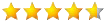 4.40 out of 5
based on 315 ratings.
4.40 out of 5
based on 315 ratings.
- Overview
- Program guidelines
Web designing is a process of conceptualization, planning, modeling, and execution on internet. 10Daneces provides web designing training according to the current requirement of IT industry. Web designing involves client requirement analysis, project scope, concept creation, layout designing, conversation of photoshop design to html/css, functionality implementation and browser testing. While creating websites the primary focus will be on client requirements, taste and targeted users of the website.
In our professional web designing course we will train you for requirement analysis, concept creation, photoshop layout designing, color scheme creation as per client’s taste ,web design implementation, functionality integration, compatibility testing and web hosting. Web design uses all the same elements as print design. You need to explore the space and layout, handle fonts and colors, and put it all together in a format that puts your message across. These resources will help you learn Web design whether you are already a professional Web developer or just getting started in the Web arena.
OBJECTIVE OF INTERNSHIPS:-
- To provide state of art, cutting edge customized software solutions to clients of various Industries.
- To reduce the gap between the academic learning and Industry experience.
- Core and advanced features of each technology, are covered in interactive classroom sessions.
- Topic Based Assignments are given to trainees to develop their programming skills.
- Hands on Training are imparted on “Live Projects” by industry experts.
- Project completion certificate is awarded by “P2PSYSTEM”
- Trainees are helped by our dedicated team of HR executives in finding out suitable job, after completion of the training.
If you are keen in making your career then you can contact or register yourself with us.
ELIGIBILITY
- Students who are in 3rd and 4th year of B.E. / B.TECH or 2nd and 3rd year of BCA/ MCA. or 2nd year of BSc IT/ MSc IT.
- Students from various Technical Universities, who are pursuing B.Tech.
- Students who are Pursuing MSc IT / BSc IT.
- Students who have passed out / Pursuing of M.Tech / B.Tech / MCA/BCA/Msc IT/ BSc IT or wish to do.
- Skill enhancement trainees are also eligible for the training.
Prerequisities
-
Before going through Web designing live project training candidate should have knowledge of given concepts listed below:
- Basic Knowledge of Computer and Internet
- Knowledge of HTML and CSS
- Should be Creative for Visual Effects
How we Provide
-
Web designing Training provided by Real time Web designer of our company, has more than 4 years of domain experience.
- Trainer of our company, has more than 5 years of domain experience.
- We will provide real time project training with code explanation and implementation.
- Create functions
- List restrictions and guidelines on calling functions from SQL expressions
- Our training modules are completely designed according to current IT market.
- After completion of 75% of course, student will go through Major Project Training, Live Project Training, Interview Preparation and Recruitment process in IT Industry.
- Student will go through the training of HTML, CSS and JavaScript as a complimentary package before starting of Web designing.
- We offer regular, fast track and weekend training in Web designing course.
- Study material is provided with the course which consist of concepts, examples and real time examples.
- Adobe Package
- Dreamweaver
- Photoshop
- Coral Draw
Download Required Software:
Objective
-
Benefits of Courses
- Website Developer
- Web Designer
Projects and Job
-
Web Designing Training provided by Real time Web Designing of our company, has more than 4 years of domain experience.
- We will provide real time project training with code explanation and implementation.
- Our training modules are completely designed according to current IT market.
- After completion of 75% of course, student will go through Major Project Training, Live Project Training, Interview Preparation and Recruitment process in IT Industry.
- Student will go through the training of HTML, CSS and JavaScript as a complimentary package before starting of .Net.
- We offer regular, fast track and weekend training in Web Designing course.
- Study material is provided with the course which consist of concepts, examples and real time examples.
Topics
-
Web Designing
- The History of the Web
- The Nuts and Bolts of the Web
- The Basics of HTTP
- HTML the Language of the Web
- Basic HTML Tags
- Basic HTML Body Tags
- Coding Style
- Serving Your Web Page
- Modifying Text
- Sizing Text
- Positioning Text
- Text Styles
- Unordered Lists
- Ordered Lists
- Definition Lists
- Special Characters
- All about Links
- What is a URL?
- Linking to another Document
- Internal Links
- Email Links
- Relative and Absolute Links
- Images
- Referencing Images
- Clickable Images
- Image Placement and Alignment
- Image Size
- Image Margins
- Using Images on Your Page
- Creating Images
- Image Formats
- Limiting Image Size
- Image Maps
- Defining an Image Map
- A Quick Note
- Advanced Use of the BODY tag
- Coloring Body Content
- Body Tag Attributes
- Defining Colors
- Browser Safe Colors
- Basic Tables
- Table Attributes
- Table Cell Attributes
- Table Row Attributes
- Tables Inside of Tables
- Invisible Spacers
- Frame-Based Pages
- Creating Windows
- Single Window Frames
- Creating Column Frames
- Creating Row Frames
- Creating Complex Frames Adobe Photoshop
- What is Photoshop?
- What Does Photoshop Do?
- The Photoshop Workspace
- The Menu Bar
- The Drawing Canvas
- The Tool Box
- The Palettes
- Drawing Things on the Canvas
- Choosing a Color
- Defining the Brush
- The Pencil Tool
- The Paintbrush Tool
- The Line Tool
- The Airbrush Tool
- The Text Tool
- The Paint Bucket Tool
- The Gradient Tool
- Modifying Things on the Canvas
- The Eraser Tool
- The Smudge Tool
- The Focus Tool
- The Toning Tools
- The Eye Dropper Tool
- The Zoom Tool
- Advanced Tools
- Selecting Things
- The Marquee Tool
- The Lasso Tool
- The Magic Wand Tool
- The Move Tool
- The Crop Tool
- Channels
- Masks
- Layers
- Fills
- Cloning
- Filters
- Text Manipulation
- Learn by Example
- Real World Example
- Backboard Under painting
- Rainbow Facade Preparation
- Rainbow Facade Creation
- Logo Text
- Logo Text in 3D
- Visual Illusion
- Save as: File Formats
- Buttons
- Shadows
- Beveling
- Arrows Adobe illustrator
- INTRODUCING ILLUSTRATOR
- Using the Welcome Screen
- Introducing Vector Based Paths
- Working with Layers in Illustrator
- Introducing Anchor Points
- Creating a New Document
- Repositioning and Adjusting View
- Saving the Document
- Utilizing Illustrator Startup Documents
- THE BRIDGE
- Intro to Bridge and The Bridge Center in CS
- Finding Folders and The Thunbnail View
- Opening, Moving and Previewing Bridge Files
- Preview, Filtering and Rating Options
- Orgainizing Files using Preferences
- Deleting, Duplicating, Moving files in Bridge
- Renaming Sorting and Batch Renaming files
- Presenting a slide show from the Bridge
- WORKSPACE & NAVIGATION
- Setting Up Preferences
- Using Color Settings
- Configuring Pallettes & Workspaces
- Using Navigation
- SYMMETRICAL SHAPES
- Setting Palette Options and Using Transparacy
- A Look at the Shape Tools. Creating a Circle
- Aligning Circle Shapes
- Creating Star Shapes
- Creating Rectangle Shapes
- Using the Flip Tool to Mirror Shapes
- Combining Shapes
- Tilde Key Function
- FILL, STROKE AND COLOR
- Introduction to Fill and Stroke
- An Overview of the Color Pallette
- The Color Spectrum Bar and Dialing in colors
- Black vs. Rich Black in the Color Palette
- CMYK vs. RGB
- Creating and Saving new Color Swatches
- Filling and Arranging Objects in a document
- Modifying and Arranging the Stroke of an Object
- Display Artifacts and Stroke Pallete options
- Creating a fill Pattern
TRANSFORMING PATHS
- Introducing Path Transformations
- Duplicating Objects
- Moving Objects in Increments
- Using the Reshape Tool
- Moving Paths
- Using the Offset Path Dialogue Box
- Working with Swatches
- Grouping Paths
- Using the Scale Tool
- Using the Rotate Tool
- Rotating Multiple Objects
- Advanced Rotate Options USING THE POWERFUL PEN TOOL
- Using Bridge
- Creating a Tracing Template
- Drawing with the Pen Tool
- Modifying a Path
- Using and Editing Spline Curves
- Using Beziér Curves
- Creating a Cusp Point
- Modifying and Converting Beziar Curves
- Cutting, Extending, and Closing Paths
- Filling Paths SELECTING POINTS AND PATHS
- Strokes and Fills
- Appearance Palate - Transform And Tweak
- Working With Layers - Uzz Character
- Making Use of the Join Command
- Locked Layers
- Making Center Points
- Intro To Pathfinder - Intersect Shape Areas
- Precision Filling Selection
- Various Selection Commands & Methods
- Various Scaling Methods
- Lacemaking Using Shape Tool - Rotate & Fill
- Merging Strokes & Fills With Compound Path
- Lacemaking Using Direction Handles & Anchor Points
- Pucker & Bloat PATHFINDER OPERATIONS
- Touring the Project
- An Introduction to the Pathfinder Operations
- Working with the Pathfinder Palete
- Comparing Pathfinder Behaviors
- Joining Paths and the Miter Limit
- Croping, Uniting and Arranging
- Selectiing and Deselecting Paths
- Fill Options and other pathfinder operations LIQUEFY & ENVELOPE
- Preparing an Image for Liquify & Envelope
- Using the Warp Tool to Liquify
- Using the Envelope Functions
- Editing Enveloped Content
- Liquify with Live Trace CREATING AND FORMATTING TYPE
- Importing Text into Illustrator
- Selecting Text for Reformatting
- Moving Text to a New Text Container
- Reformatting Text with the Paragraphs Pallet
- Altering Text Font and Size
- Moving Text and Altering Line Spacing
- Copying Text Formats Adobe Indesign QUICK START TOUR OF INDESIGN
- Creating a New Document
- Creating Guides
- Placing Photoshop® Files
- Placing Illustrator® Files
- Using Transparency E_ects
- Placing & Formatting Text
- Exporting to Adobe PDF CUSTOMIZING THE INTERFACE
- Navigating the New Interface
- Introducing the Control Panel
- Customizing Keyboard Shortcuts
- Customizing Menus ADJUSTING APPLICATION PREFERENCESn
- Adjusting Interface Preferences
- Customizing Typography
- Adjusting Units, Grids & Guides
- Customizing Spell Check
- Controlling Display Settings
- Handling Files & Clipboards WORKING WITH DOCUMENTS
- Creating New Documents
- Working with Document Presets
- Working with Templates
- Opening Existing Documents
- Missing Fonts & Outdated Links
- Saving Backwards for Compatibility NAVIGATING INDESIGN DOCUMENTS
- Navigating Pages & Layers
- Zooming & Panning in a Document
- Previewing a Document
- Exploring Adobe Bridge USING GUIDES & GRIDS
- Working with Margins & Columns
- Setting Up Rulers
- Working with Guides
- Using Advanced Guide Techniques ADDING TEXT TO YOUR LAYOUTS
- Understanding Frame Types
- Formatting Text
- Selecting Text
- Placing Text Content
- Threading Text Frames
- Creating Text on a Path
- Auto-Flowing Text Stories CHARACTER FORMATTING OPTIONS
- Choosing Fonts
- Controlling Font Size & Leading
- Exploring Character Options
- Adjusting Tracking & Kerning
- Using the Eyedropper Tool PARAGRAPH FORMATTING OPTIONS
- Controlling Alignment Options
- Understanding Indents & Spacing
- Controlling Hyphenation
- Creating Drop Caps
- Using Optical Margin Alignment FORMATTING TEXT WITH STYLES
- Creating Paragraph Styles
- Applying Styles
- Understanding Next Styles
- Clearing Style Options
- Rede_ning Styles
- Importing & Managing Styles
- Managing Styles DESIGNING WITH TABS & TABLES
- Formatting Text with Tabs
- Creating, Selecting & Navigating Tables
- Formatting Tables & Cells
- Saving Time with Table & Cell Styles
- Final Comments & Credits Jquery
- What Are Javascript And Jquery
- Document Object Model (DOM) And Jquery
- Programming/Coding Principles
- Separation Of Structure (HTML), Style (CSS) And
- Behaviors (Javscript/Jquery)
- Jquery Wrapper – DOM Elements As Array - $( )
- Selecting And Manipulating Elements
- Jquery API
- Element Properties And Attributes
- Browser Event Model
- Jquery Event Model
- Putting Events To Work
- Animation And Effects Overview
- Show/Hide Elements
- Animate The Display State
- Animation And Queuing
- More On Jquery Utilities
- Extending Jquery, Plugins
- Dynamic Website Design With Jquery
- Design And (3) Plans For Implementing Jquery Functionality
- Drag And Drop Features
- Sorting Elements
- Changing The Size Of Elements
- Making Elements Selectable
- Buttons And Buttonsets
- Sliders, Tabs, Accordians
- Progress Bars
- Forms/Auto Completers
- Date Pickers
- Dialog Boxes Adobe Dreamweaver DESIGNING WEBSITES WITH DREAMWEAVER
- Comparing Web Design Options
- Appreciating CSS Advantages
- Reviewing Old School Designs
- Creating Dynamic Sites
- Reviewing Site Di_erences CREATING A NEW WEBSITE
- Creating a New Site
- Creating a New Page
- Adding Images with Alternate Text
- Inserting & Formatting Text
- Aligning Images with the Property Inspector
- Using the Page Properties Dialog Box
- Linking to Pages in a Site
- Creating an Email Link
- Linking to Other Websites
- Testing & Targeting Links
- Organizing Files & Folders CUSTOMIZING THE INTERFACE
- Opening an Existing Site
- Working in Code, Design & Split Views
- Customizing the Insert Bar
- Use the Properties Inspector & the Tag Selector
- Reviewing Menu Options & Preferences
- Comparing the Macintosh & PC Interfaces
- Previewing in Browsers & Device Central CREATING & INSERTING IMAGES
- Optimizing Images for the Web
- Saving GIFs & PNGs in Photoshop
- Inserting GIFs in Dreamweaver
- Adjusting Transparency Settings
- Saving JPGs for the Web
- Edit Images in Dreamweaver & Photoshop
- Changing Editor Preferences CREATING CSS LAYOUTS
- Getting Started with Styles
- Creating Tag & Class Styles
- Creating Styles to Format Images
- Reviewing CSS Code
- Previewing Page Styles
- Understanding Page Properties
- Creating Divs with ID Styles
- Getting Started with Styles
- Creating Tag & Class Styles
- Creating Styles to Format Images
- Reviewing CSS Code
- Previewing Page Styles
- Understanding Page Properties
- Creating Divs with ID Styles
- Getting Started with Styles
- Creating Tag & Class Styles
- Creating Styles to Format Images
- Reviewing CSS Code
- Previewing Page Styles
- Understanding Page Properties
- Creating Divs with ID Styles
- Creating a Series of Divs
- Aligning Divs Side by Side
- Using the Clear Option in CSS
- Adding Borders with CSS
- Creating an Image Border
- Using Margins for Positioning
- Creating Navigation Links
- Styling a List for Navigation
- Creating a Rollover E_ect in CSS
- Duplicating Existing Styles
- Changing Page Properties Styles
- Reviewing Style Selectors DESIGNING WITH CSS
- Understanding the Box Model
- Comparing Margins & Padding
- Viewing CSS in Various Browsers
- Creating a Page from a Template
- Using Paste Special
- Using Styles to Align Images
- Creating a Two Column Layout
- Calculating CSS Spacing
- Styling Headlines
- Understanding Font Sizes
- Using External Style Sheets
- Reviewing CSS Options CREATING LAYOUTS WITH ABSOLUTE POSITIONING
- Explaining Absolute Positioning
- Comparing Absolute & Centered Positioning
- Warnings about Using AP Divs
- Using a Tracing Image
- Creating a Layout with AP Divs
- Naming AP Divs
- Nesting AP Divs
- Aligning AP Divs
- Inserting Images into Divs
- Calculating Page Layouts
- Re_ning an AP Layout
- Setting the Z-Index DESIGNING ACCESSIBLE TABLES
- Understanding Tables & Accessibility
- Using Tables for Tabular Data
- Styling a Table
- Editing Table Layouts
- Adding Style to a Table Using CSS CREATING WEBSITES WITH FRAMES
- Introducing Frames
- Creating a Frameset
- Opening Pages into Frames
- Controlling Scrollbars & Borders
- Targeting Links in Frames USING BEHAVIORS TO ADD INTERACTIVITY
- Viewing Behaviors in a Browser
- Introducing the Behaviors Panel
- Inserting Rollover Images
- Using the Swap Image Behavior
- Altering Swap Image Options
- Using the Show-Hide Elements Behavior
- Using the Open Browser Behavior
- Downloading More Behaviors SURVIVAL HTML & CSS
- Writing HTML: The Fundamentals
- Understanding Doctypes
- Recognizing HTML Tags
- Understanding Links
- Working in Split View USING & CREATING TEMPLATES
- Using CSS Layouts
- Editing CSS Layouts
- Altering CSS Styles
- Creating a Dynamic Web Template
- Editing Dynamic Web Templates CREATING WEB FORMS
- Creating & Inserting a Form
- Inserting Text Fields
- Adding Drop-Down Lists
- Inserting Radio Buttons
- Inserting Check Boxes & a Submit Button
- Connecting a Form to a Script ADDING FLASH TO YOUR PAGES
- Working with Flash
- Inserting Flash Video
- Creating Flash Buttons & Text
- Troubleshooting the Flash Options TESTING & PUBLISHING A WEBSITE
- Using the Check Page Feature
- Testing & Fixing Links
- Running Site Reports
- Con_guring FTP Settings
- Publishing a Site to a Server FTP FTP stands for File Transfer Protocol, which is a network protocol used to transfer data from one computer to another through a network FTP is the simplest and secure way to transfer files. The most common use for FTP is to download files from the Internet to a local computer, or upload files from a local computer to a remote server.
- FTP Introduction
- FTP Commands Viewing Files and Directories
- FTP Commands Transfer and Rename files
- FTP with WS FTP Windows INTRO TO SEO
- Search Engines and Directories
- What are Search Engines?
- Types of Search Engines
- How Search Engines work and how they rank websites based upon a search term ?
- What are Directories and how do they differ from Search Engines?
- Difference between Search Engines and Directories.
- What is Open Directory project and how can a listing in DMOZ boost my SEO effort?
- What is the importance of Yahoo directory listing?
- How do you submit your site to search engines/directories?
- How do you monitor the performance of your website in the search engines?
- Introduction to SEO and what it involves
- What is the importance of search for websites and how can SEO save valuable dollars in advertising expenses?
- Which search engines should I concentrate on while performing SEO activities?
- Who can or should perform SEO activities?
- What are the areas of operation for Search Engine Optimization Professional?
- Keyword selection and optimization strategies
- Keywords - the key to successful SEO
- What is the importance of keywords in SEO?
- How do you search for the right keywords that will help bring in the most traffic?
- What is keyword density and how should you optimize keyword density for the search engines?
- What is keyword prominence and how does it affect the SEO efforts?
- How should keywords with two or more words be ideally placed within the webpage? What is Keyword proximity?
Drop us a query
Contact us : +919958433899
: +918252167867
Course Features
Real-Life Case Studies
Assignments
Lifetime Access
Expert Support
Global Certification
Job Portal Access


